Hi Guys! Working as a frontend developer I never came across some cool and essential stuff that was very obvious in web development. Deploying my own site is a whole new experience for me.
For learning the process of deploying an app. I registered on the digital ocean, where I've created droplets with Linux 22.04 machine. Now to serve a site I decided to go with the famous and old server that is Apache.
Followed this document to set up an Apache on a Linux Droplet.
Now by default Apache server will serve One site. If we need to host multiple sites we need to use a very famous concept i.e. virtual hosts.
The term Virtual Host refers to the practice of running more than one website (such as company1.example.com and company2.example.com) on a single machine. Virtual hosts can be "IP-based", meaning that you have a different IP address for every website, or "name-based", meaning that you have multiple names running on each IP address. The fact that they are running on the same physical server is not apparent to the end user. - Apache
There are mainly 2 types of virtual hosting
- Name-based virtual Hosting
- IP-based virtual hosting - For IP-based virtual hosting server should have multiple IP addresses
Name-based Virtual Hosting
There 3 sub-types of name-based virtual hosting
- with subdomain (eg. www)
- with Ports
- With a directory (or reverse Proxy)
1. With subdomain -
Apache provides the default file path to /var/www/html and the required configuration files to access these files are available in /etc/apache2/sites-available
Prerequisites: We have bought a domain and pointed it to our server or exact IP address. To create a new subdomain, we need to create a subdomain in the digital ocean. Follow this article to add a DNS entry for the subdomain.
Now let's say we have domain jrdeverloper.online here. We already added an A record and pointed to our server's IP address. Now all the subdomains we want to create should be added in domains sections of the digital ocean, by pointing to our server's IP address/droplet.
Create new
.confin/etc/apache2/sites-availableusing the below commandcat /etc/apache2/sites-available/000-default.conf > projects.jrdeveloper.online.confHere we are keeping the file name as our site name. The above command will duplicate the content of
000-default.conffile toprojects.jrdeveloper.online.conf.Now we need to update the configuration in it. Open
projects.jrdeveloper.online.confnano projects.jrdeveloper.online.confand change ServerAdmin, ServerName and DocumentRoot as given below
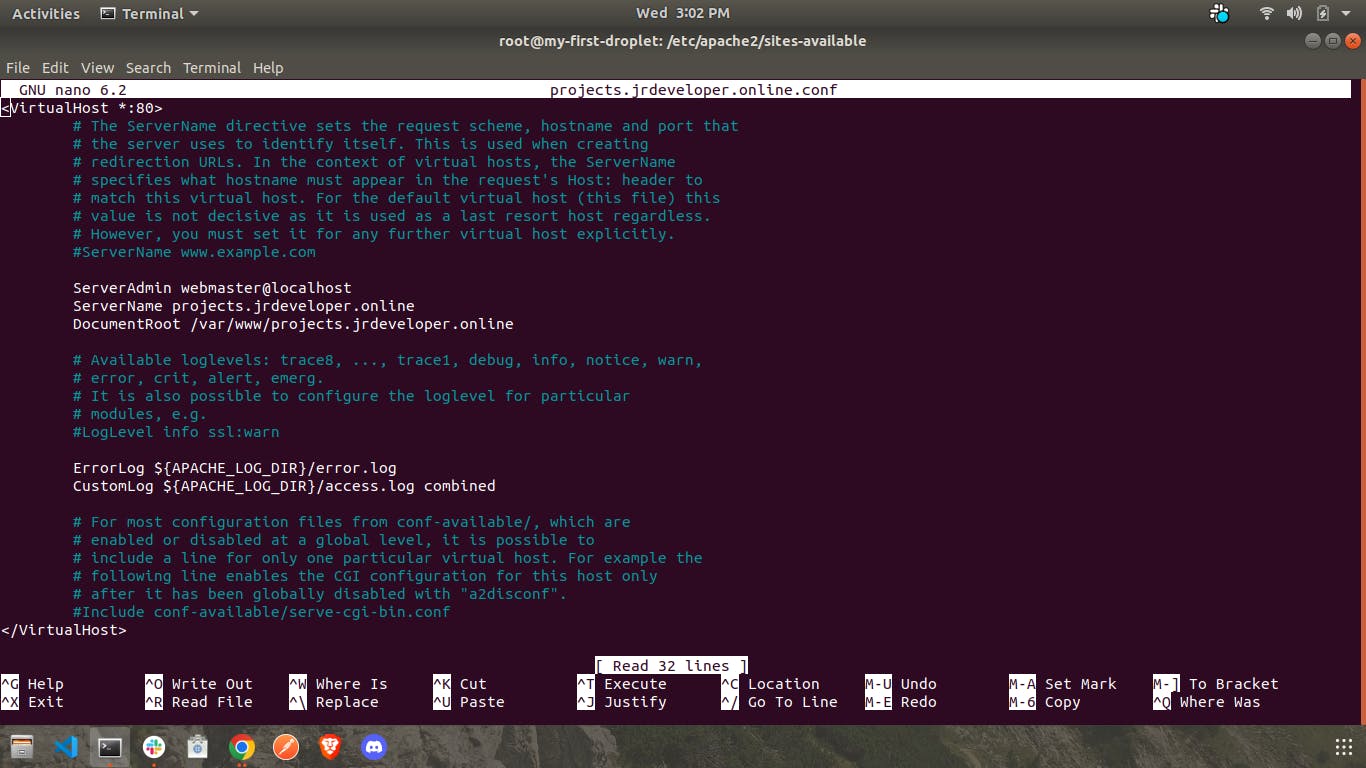
Now if you see closely we have given
DocumentRootpath as/var/www/projects.jrdeveloper.online. Navigate to/var/wwwand make a directory with site name. And createindex.htmlfile in it.Now we need to enable the site with the following command:
a2ensite /etc/apache2/sites-available/projects.jrdeveloper.online.confThis will enable this site and will make a symlink in sites-enabled folder.After updating this we need to restart the server to apply the changes.
systemctl reload apache2Now if we navigate to the
projects.jrdeveloper.online, it will show thatindex.htmlpage.The same steps can be followed for multiple subdomains.
2. With Ports
By default, Apache allows 80 and 443 ports. If want to support multiple ports except these two then we need to listen for those.
- Here we will add one more port
9000. To make apache listen to this port update the apache configuration file for ports i.e.ports.confinside/etc/apache2 - Add
Listen 9000in this file.
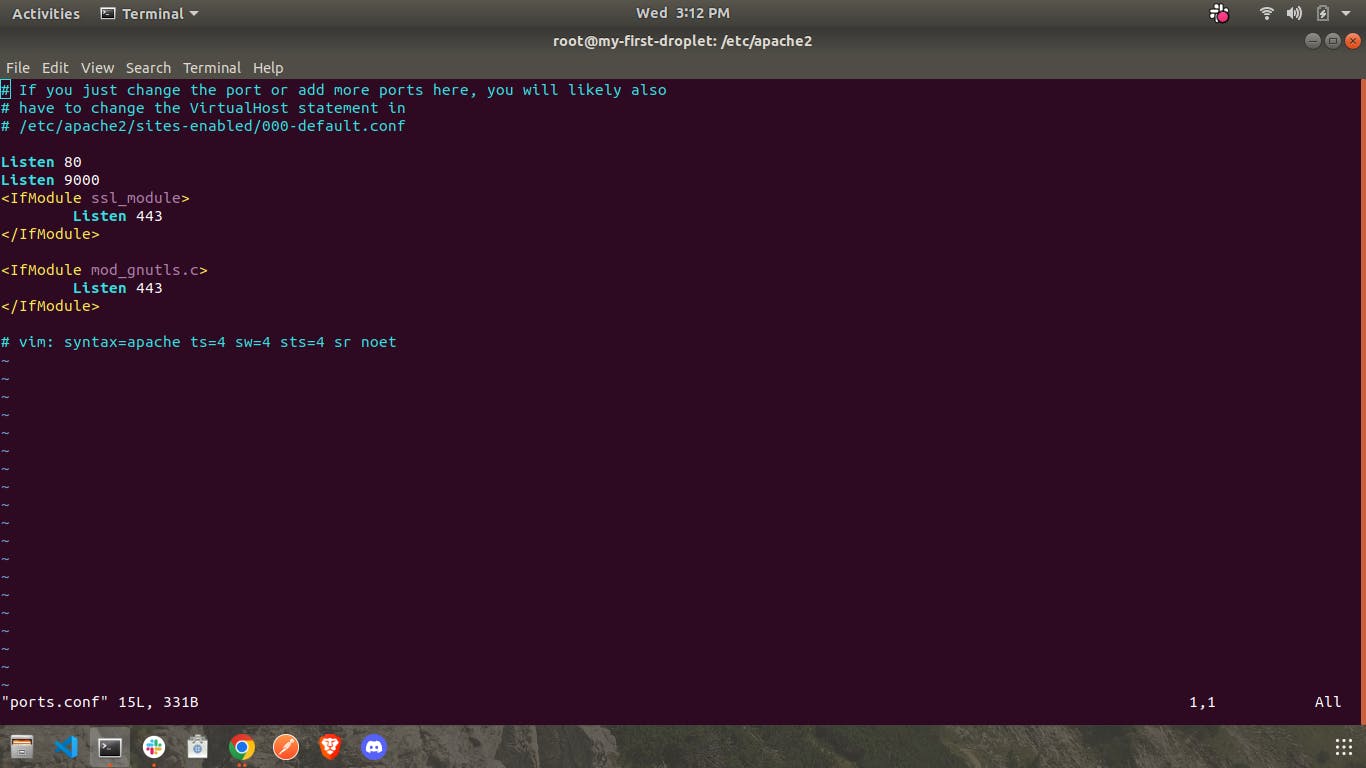
- Note: If you have enabled the firewall then we need to allow this port from the firewall as well otherwise all the requests will be blocked by the firewall.
To enable this port from ufw firewall. Follow below step
ufw allow 9000ufw reloadTo apply changesNow follow the same steps as the subdomain but here the difference is we need to add .9000 while listening for the virtual host like below
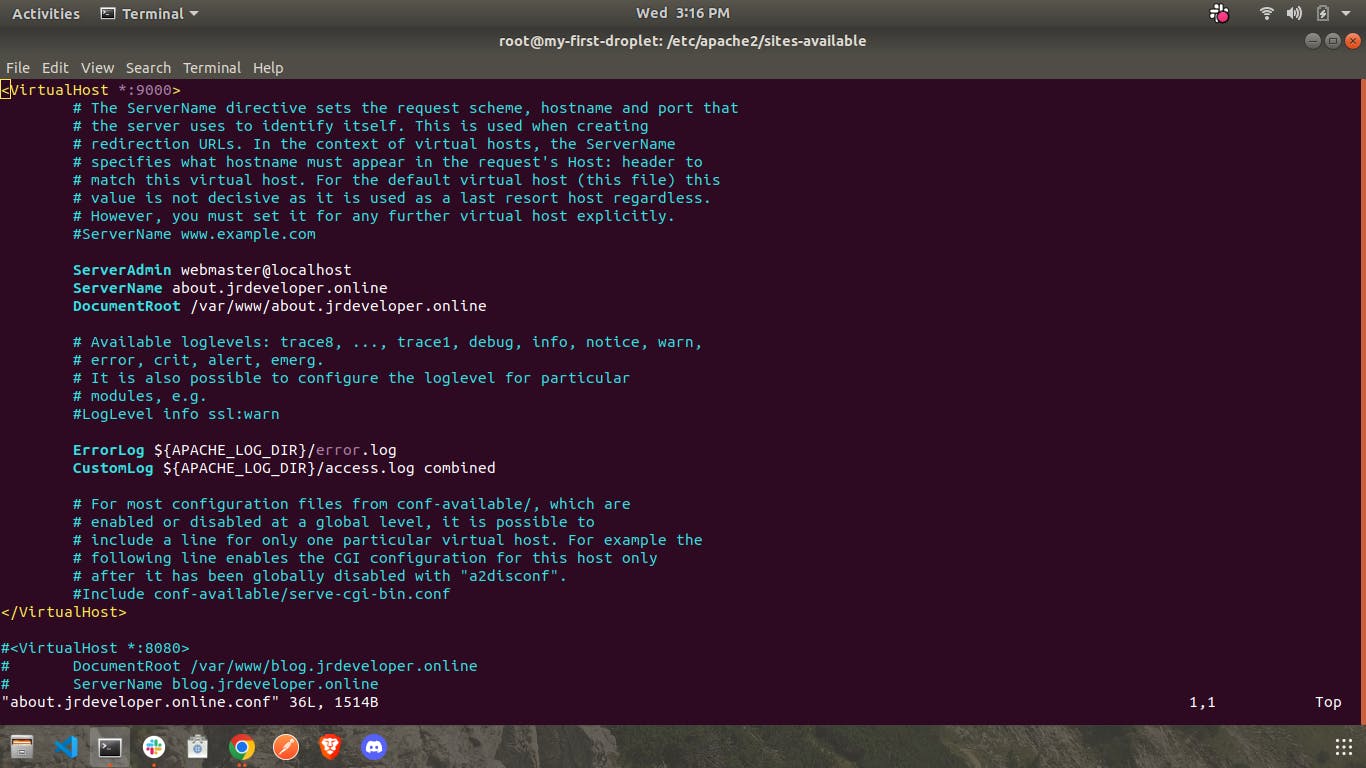
3. With subdirectory
Follow this article for subdirectory or reverse proxy based routing
So in this way, we can host as many sites as we want on the same server or same IP, as long as our server can handle the requests.
Stay tuned for Nginx!

